How to conveniently transfer data to and from FTP servers using DBSync
In this series of three articles we explain why it is advantageous to use DBSync to transfer data from an FTP server to Salesforce, and how to do it.
In the first part, we have seen how to create a connection between DBSynk and Salesforce, and between DBSync and an FTP server. In the second article, we saw how to create a process, a workflow, a trigger, a rule and a mapping, and how to configure the post processing. In this part 3, we will see how to run the process, and how to use the log.
Step 10: Run the process
A process can be run in two different ways: manually and using the scheduler. A manual run is useful in tests or sporadic use. The scheduler lets us manage repeated runs, or runs at a specific date and time.
A – Manually
In order to do a manual run, we simple need to press the Run Now button.
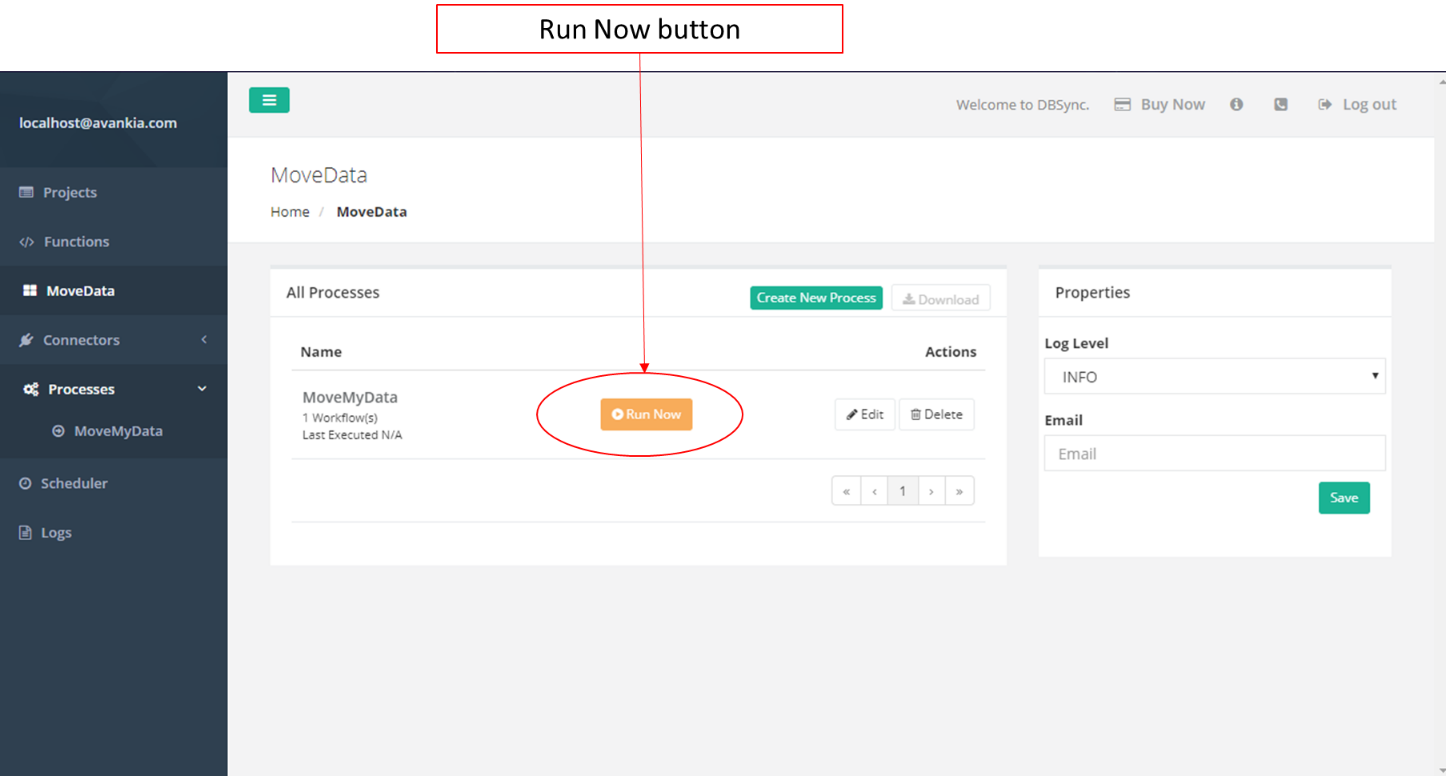
B – Scheduler
The scheduler lets us to run a process at previously defined dates and times. It also lets us to repeat the execution periodically.
We can create more than one schedule. All defined schedules are shown on the screen, and listed in tabular manner.
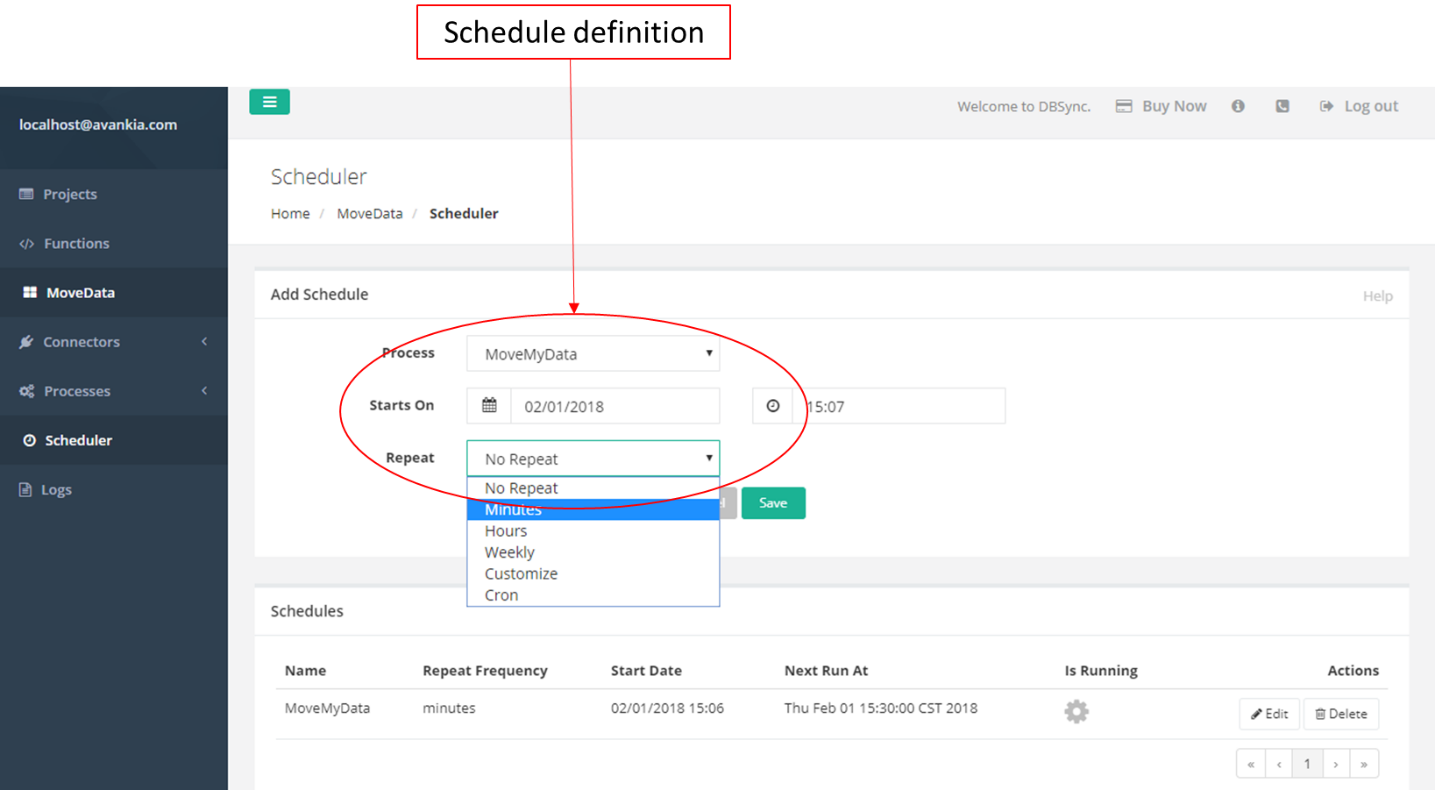
Additional Resource: Check the logs.
In case of problems, it can be useful to see the logs. There, we can find information on completed processes, errors, run times, and more. The log screen contains some useful filters, and an option to download the report. Figure 23 presents a typical log view.
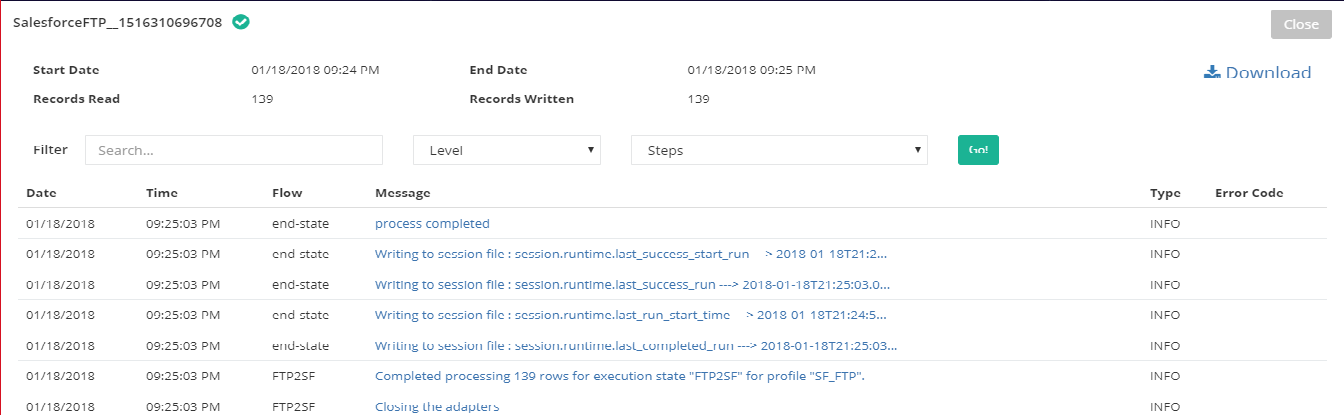
Final Words
Throughout this series of three articles we have seen that DBSync presents a very convenient manner to transfer data from an FTP server to an application, and vice versa.
We have also seen an example using Salesforce that explains how a data transfer can be done in ten easy steps.
Similarly, DBSync lets us to transfer data to/from Salesforce from/to other apps. Thus, this tool gives us the capacity to integrate our different sources of data, creating synergies and new business opportunities.